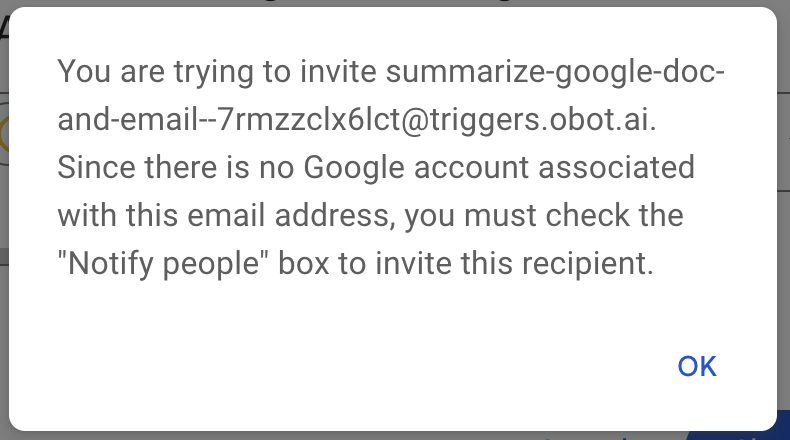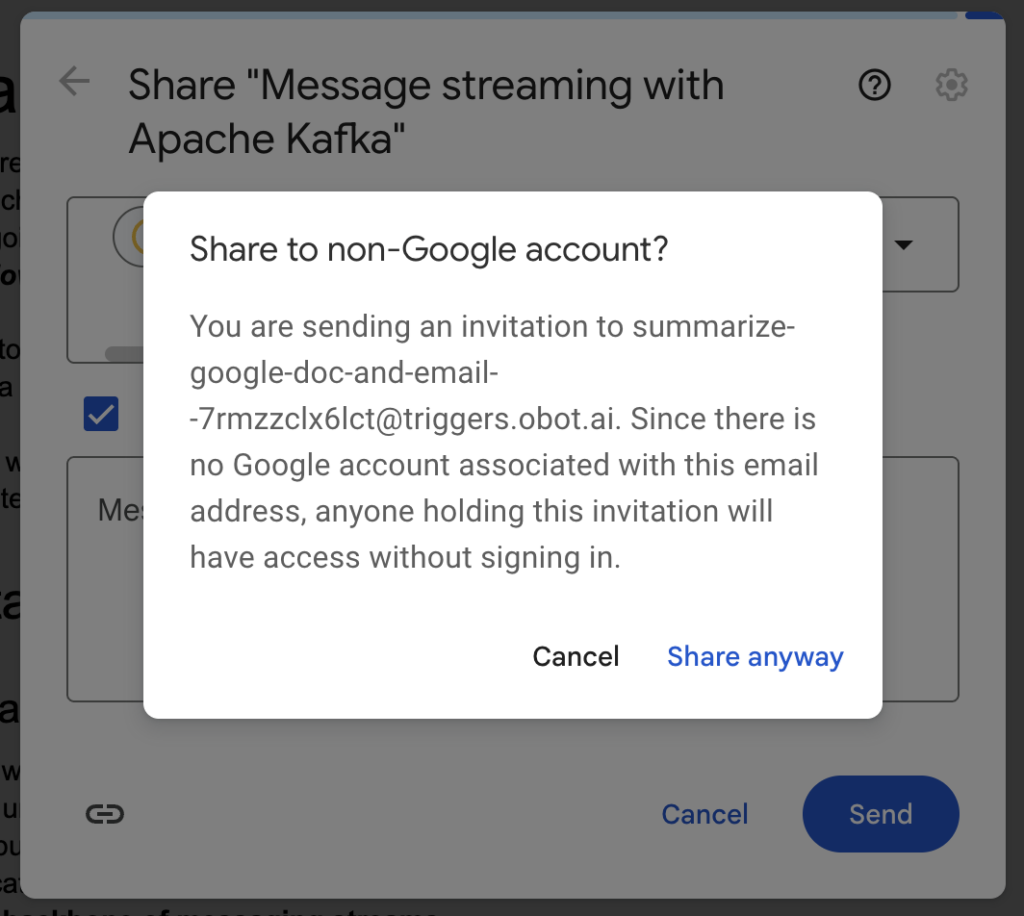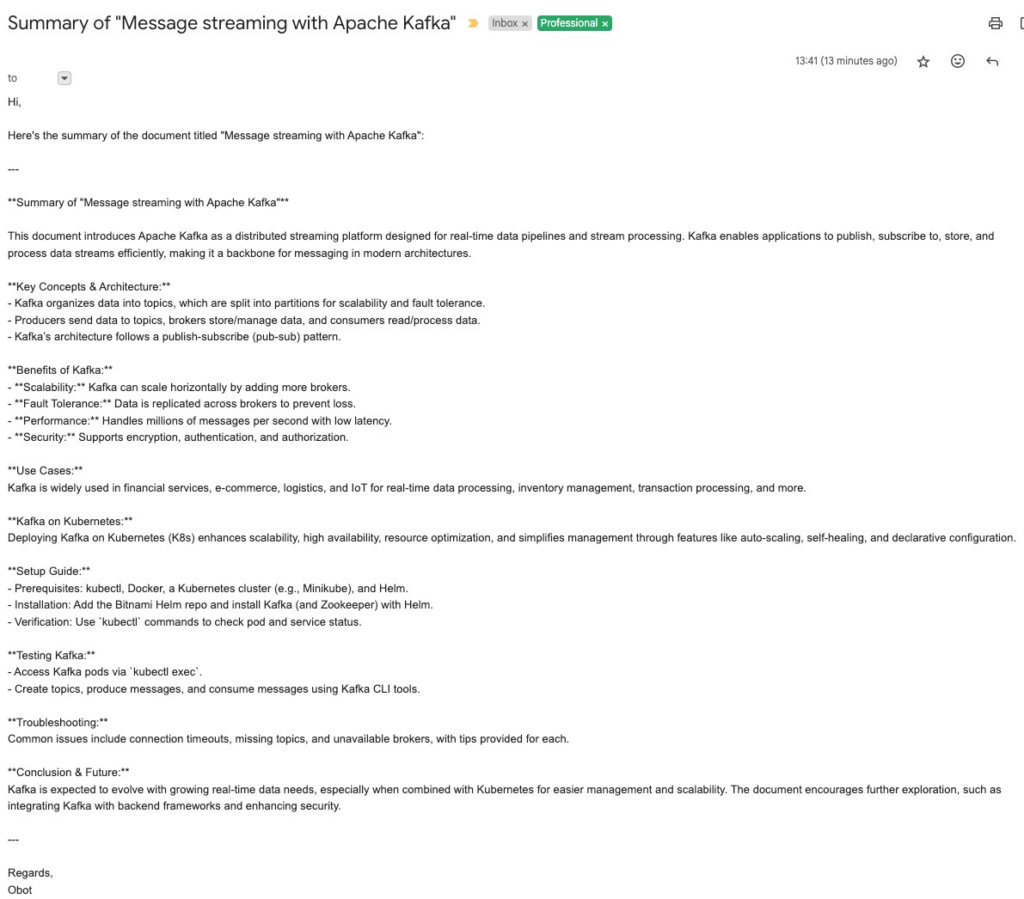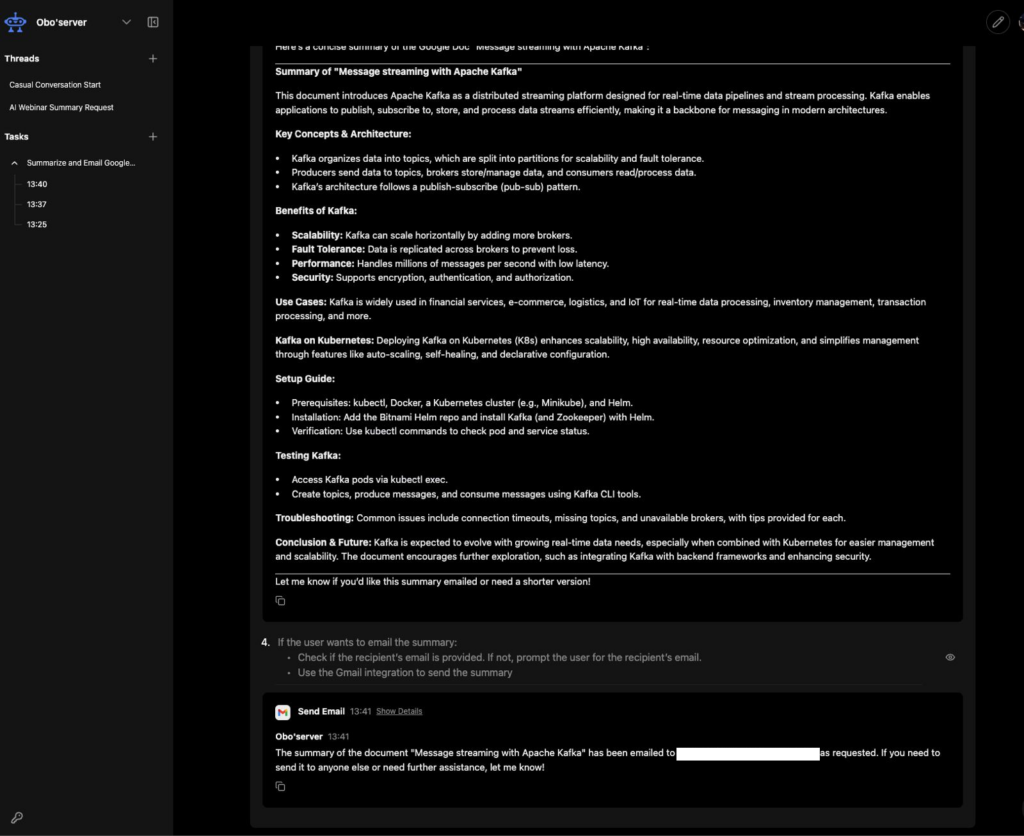Most people are now familiar with popular AI chatbots like ChatGPT, Google Gemini, and Claude, which are applications built on top of large language models (LLMs). These tools are fantastic at generating and editing text based on a user’s input. However, we’re entering a new era of agentic AI systems—AI agents that don’t just respond to prompts but can independently reason, act, and iterate to complete tasks on your behalf.
In this article, you’ll learn what AI agents are, how they differ from simple chatbots, what core components they require, and how to build a working agent using Obot that integrates with Google Docs and Gmail.
What Are AI Agents?
AI Agents are systems that can independently accomplish tasks on a user’s behalf with a high degree of autonomy. The core difference between AI agents and conventional software automation lies in how they manage tasks: agents use an LLM to manage workflow execution and make decisions independently.
In contrast, simple LLM applications, such as chatbots or sentiment classifiers, do not use LLMs to control workflow execution. Agents leverage an LLM as the “brain” to:
- Manage workflow execution and make decisions
- Recognize when a workflow is complete
- Proactively correct actions if needed
- Halt execution and transfer control back to the user in case of failure
This level of independence and decision-making capability distinguishes agents from more basic AI applications.
Key Traits
AI agents possess three core characteristics that allow them to act reliably and consistently on behalf of a user:
Reasoning
The AI agent must determine the best approach to achieving a goal. This involves considering the most efficient way to use available tools. The agent must consider the optimal way to accomplish its task, considering different strategies and their potential outcomes.
Acting
The AI agent must take action using tools to produce results. Agents have access to various tools to interact with external systems to gather context and take action. They dynamically select the appropriate tools depending on the workflow’s current state, allowing them to navigate complex tasks that require multiple steps.
Iteration
The AI agent can observe interim results and autonomously decide if further iterations are needed to achieve the goal. It can critique its own output and refine it autonomously. The AI agent can do this iterative process, which a human might perform manually in a simple workflow (like refining a social media post prompt), without constant supervision.
When to Use Agents
Agents are uniquely suited to workflows where traditional deterministic and rule-based approaches fall short. Agents are valuable for tasks that have previously resisted automation. Consider building an agent for:
- Complex decision-making: Workflows involving nuanced judgment, exceptions, or context-sensitive decisions that would be difficult to encode in rigid rules.
- Difficult-to-maintain rules: Systems that have become unwieldy due to extensive and intricate rule sets, making updates costly or error-prone.
- Heavy reliance on unstructured data: Scenarios that involve interpreting natural language, extracting meaning from documents, or interacting with users conversationally.
If your use case doesn’t clearly meet these criteria, a deterministic solution might be sufficient and more appropriate.
Laying the Foundation: Understanding Key Concepts
In its most fundamental form, an agent consists of several core components working together:
Large Language Model (LLM)
This serves as the “brain” for the agent’s reasoning and language capabilities. Different models have strengths and tradeoffs regarding task complexity, latency, and cost. The LLM provides the cognitive abilities that allow the agent to understand context, make decisions, and generate appropriate responses.
Goal or Objective
This defines what you want the agent to achieve. A clear, well-defined goal helps the agent prioritize actions and evaluate success. Without this clarity, agents may struggle to make appropriate decisions or might optimize for the wrong outcomes.
Tools
These are software or APIs that the agent can use to interact with external systems, gather context, and take actions. Examples include:
- Calculator for mathematical operations
- Web search for gathering information
- Database queries for retrieving structured data
- Document readers for processing files
- Email systems for communication
- CRM updates for managing customer information
Importantly, agents themselves can also serve as tools for other agents, creating hierarchical systems with specialized capabilities.
Memory
This component can be included to store intermediate results or context, helping the agent maintain state or recall past interactions. Memory-enhanced agents can incorporate both short-term memory (for the current task) and long-term memory systems (for learning across multiple interactions).
Environment
This is the framework that ties all the components together, enabling the agent to operate cohesively. The environment manages the interaction between the LLM, tools, memory, and other components.
Instructions
Explicit guidelines and guardrails that define how the agent behaves. High-quality instructions are essential for clear decision-making and smoother workflow execution. Best practices for instructions include:
- Using existing documentation as a reference
- Prompting agents to break down complex tasks
- Defining clear actions and expected outcomes
- Anticipating and addressing edge cases
Use Cases for AI Agents
AI agents are being applied in numerous scenarios, highlighting their autonomy, decision-making capabilities, and adaptability:
Personal Research Assistant
Agents that can search the internet, summarize articles, compare products, and suggest next steps. For example, an Internet Search and Summarize Agent automates gathering information from multiple sources and distills it into concise, relevant summaries tailored to your needs.
Developer Helper
Agents that write code, test it, and update documentation as a unified workflow. A Self-Healing Codebase System can automatically detect, diagnose, and fix runtime errors without human intervention. An E2E Testing Agent can convert natural language instructions into executable web tests, significantly reducing the effort required for quality assurance.
Social Media Agent
Agents that collect trends, draft posts, schedule them, and adjust the tone for different platforms. A multi-platform content generation system can transform input text into platform-optimized content while considering each platform’s unique requirements and audience expectations.
Business and Professional Agents
These specialized agents can handle tasks like:
- Customer support (categorizing queries, sentiment analysis)
- Travel planning (generating personalized itineraries)
- Career assistance (providing guidance and learning paths)
- Project management (creating tasks, assessing risk)
- Contract analysis (clause examination, compliance checking)
Analysis and Information Processing Agents
These agents excel at extracting insights from complex data:
- Data analysis and visualization
- Historical research and collaborative analysis
- Self-improvement through learning from interactions
- Text summarization and translation
- Sales call analysis
- Weather emergency response coordination
Many of these specialized agents can be orchestrated using frameworks like LangChain, LangGraph, CrewAI, AutoGen, Obot, or OpenAI Swarm. A common configuration for AI agents is the REACT framework, which combines reasoning and acting. Retrieval Augmented Generation (RAG) is also a type of AI workflow that helps models look up external information before answering.
Simple Demo: Creating Your First AI Agent with Obot
Let’s walk through creating a simple AI agent using Obot that can fetch a Google Doc, summarize its content, and email the summary to a designated recipient using Gmail.
Step 1: Setting up Obot
The Obot platform allows you to build, deploy, and manage smart and powerful AI assistants – Obots.
To build a bot with all the features, we will make use of the Tools. Tools in Obot define what an Obot can do and how it can interact with other applications. There are some default tools that you can use, or you can even create custom tools to extend your Obot’s capabilities.
For this post, we will create a bot that will use default Gmail and Google Docs, which will:
- Read a Google doc,
- Summarize its content,
- Send the summary via Gmail if requested.
Create a new Obot:
Go to https://obot.ai and log in using your Google account.
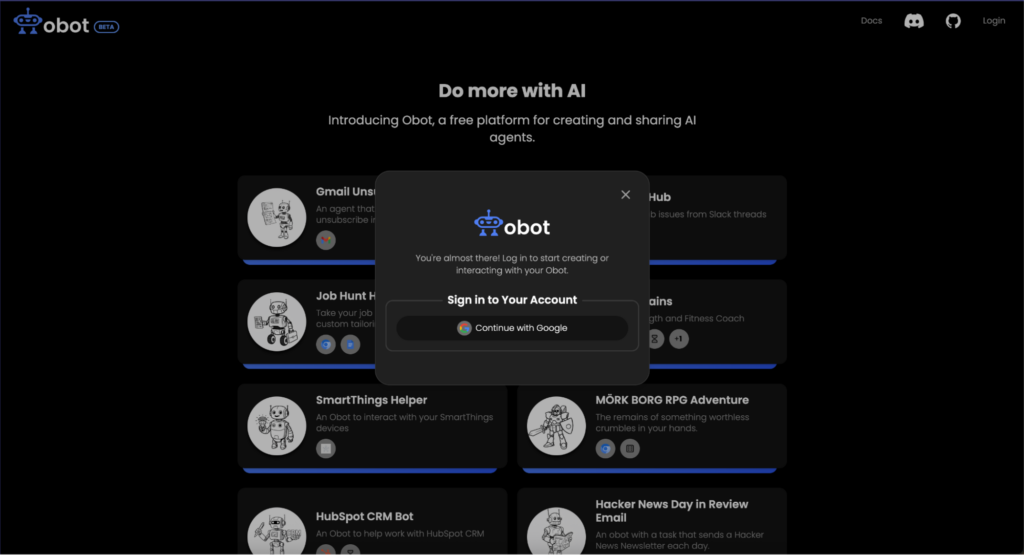
You’ll land on the homepage, showing your Obots and a catalog of templates.
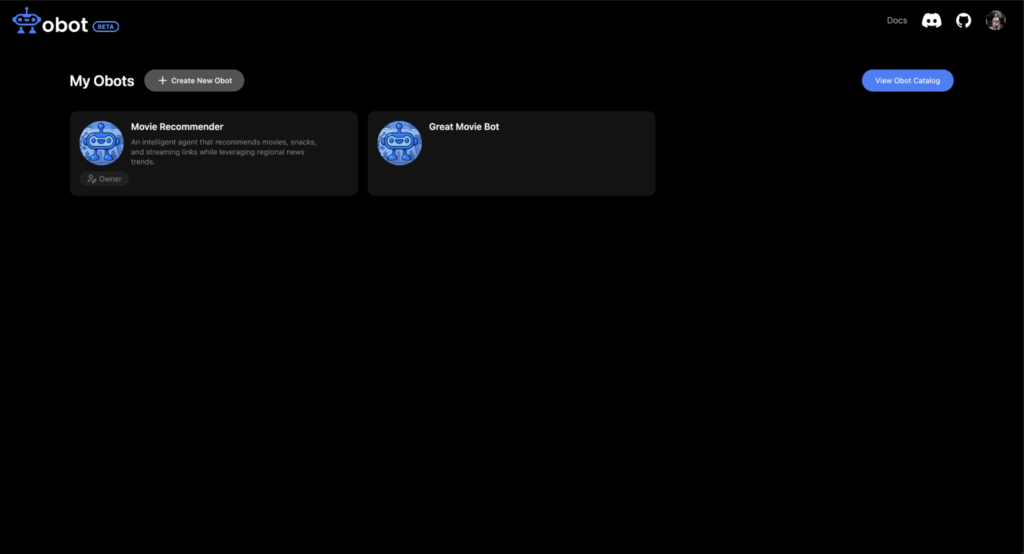
Use the catalog to explore ready-made Obots for inspiration.
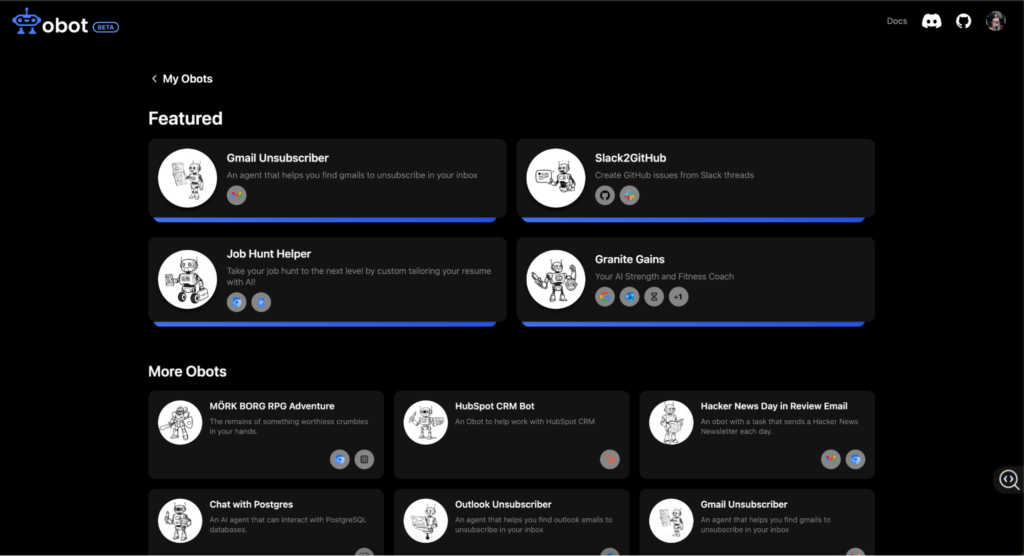
To create your own Obot, click the “+ Create New Obot” button. This opens the setup page to build from scratch or use by default setup.
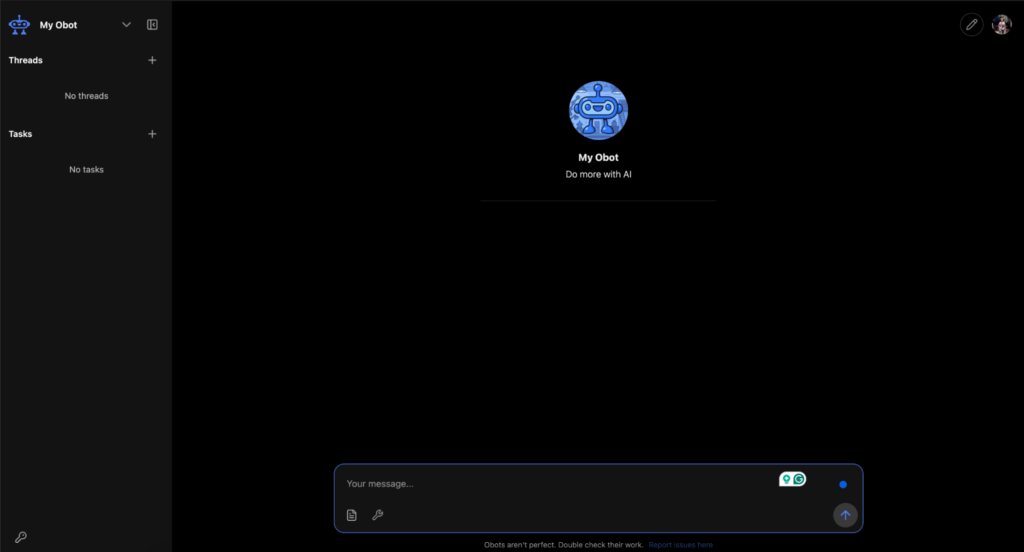
At the center, you’ll see the chat interface, which is where you interact with your Obot.
On the left pane, you’ll see Threads and Tasks:
- Threads: A thread represents a unique chat conversation between an Obot and a user, or a task execution.
- Tasks: These are actions that your Obot can perform and are means to automate interactions with LLM.
Step 2: Defining the Agent’s Goal and Instructions
Update the Obot details:
To customize your Obot, click the pen icon next to its name and select “Obot Editor.”
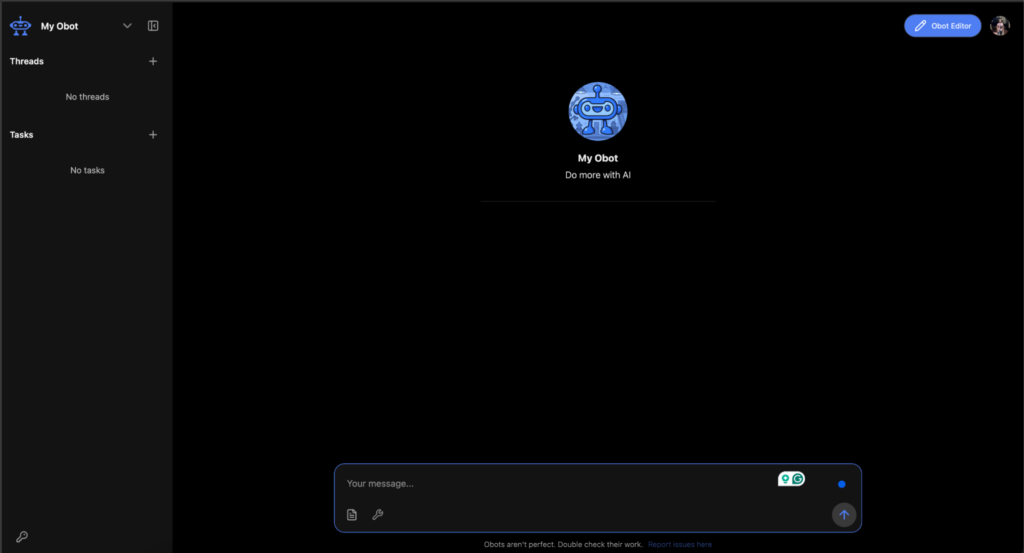
The left panel will now show editable fields:
- Name and Description: Personalize your Obot’s identity.
- Instructions: Define how your Obot should behave.
- Tools and File Knowledge: Add capabilities and context to your Obot.
At the bottom, click “Show Advanced Options…” for more detailed configuration.
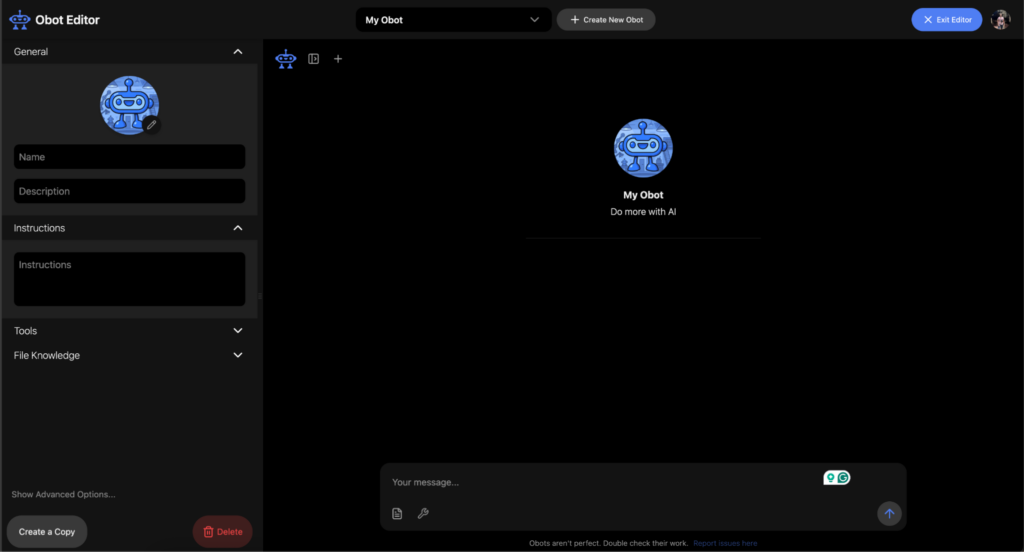
Start by editing the name and description of your Obot:
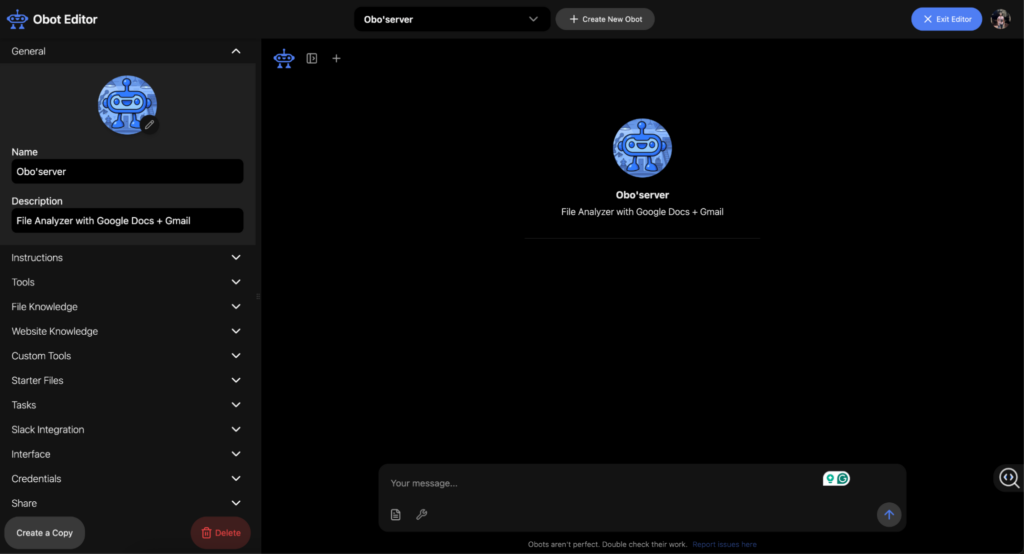
Setting up instructions
For the Obot to efficiently use the core tools, we need to provide a set of instructions to the Obot (a prompt) for it to work perfectly with our movie requirements.
Navigate back to the Instructions section and provide the following prompt:
Step 1: Summarize a Google Docs File
When the user asks to summarize a document:
- Search Google Docs for matching documents using the user’s query.
- If multiple matches are found, prompt the user to select one.
- Retrieve the full content of the selected document.
- Summarize the content using the built-in summarization function (no separate tool call needed).
Step 2: Share or Email the Summary
- If the user requests to share or email the summary:
- Use the Gmail integration to compose and send an email with the summary.
- If the recipient’s email address is not provided:
- Ask the user: “Who should I send this summary to?”
- Format the message:
Subject: Summary of "[Document Title]"
Hi,
Here's the summary of the document titled "[Document Title]":
[Summary Content]
Regards,
Obot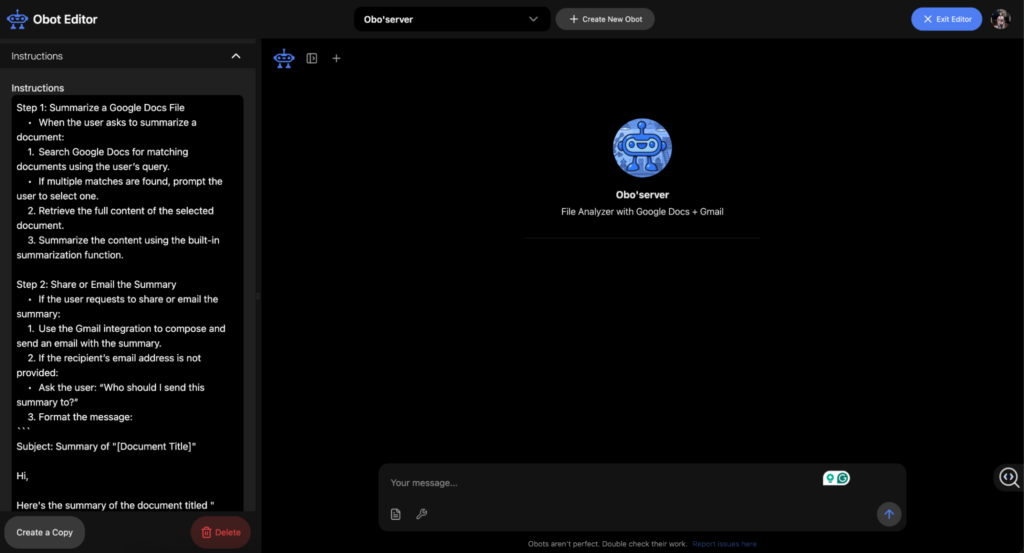
Update the interface
Now that we’ve set up instructions, let us create some instructions that will guide the users on how to interact with the Obot. This is done through the Interface settings.
Navigate back to Advanced Options and select Interface:
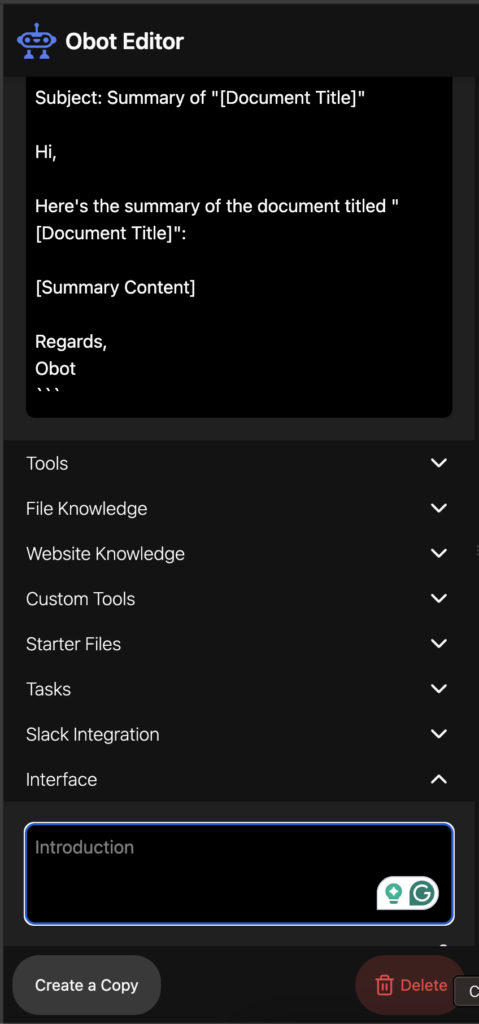
Add a clear introduction message to set the tone and guide users on what the Obot can do:
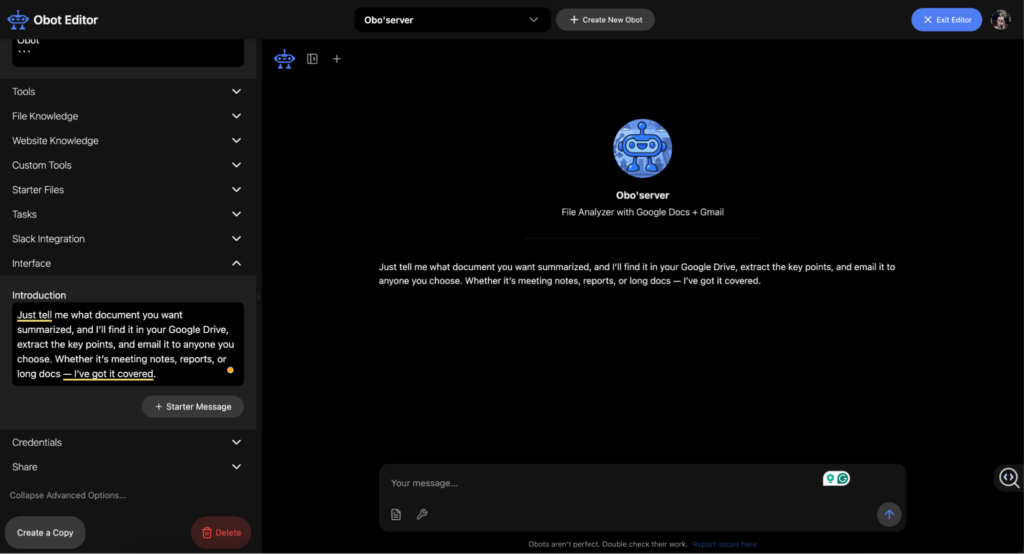
Next, add a set of Starter Messages that are clickable prompts to help users begin the conversation, but don’t restrict free input.
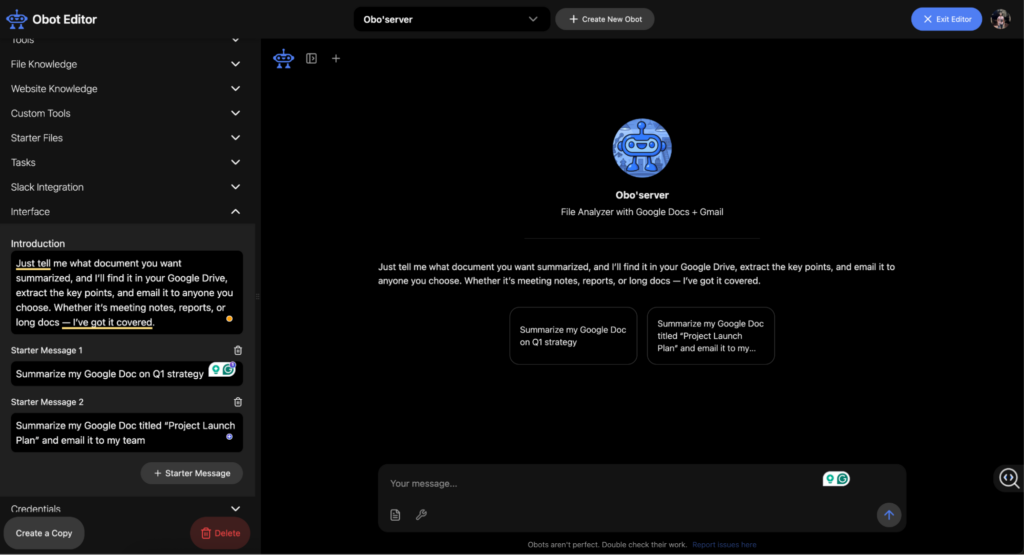
Step 3: Selecting and Integrating Tool
To power our Obot, we need the Google Docs and Google Gmail tools, which are default tools.
Navigate to the Tools section, remove the default tools added, and click on “+ Tools”
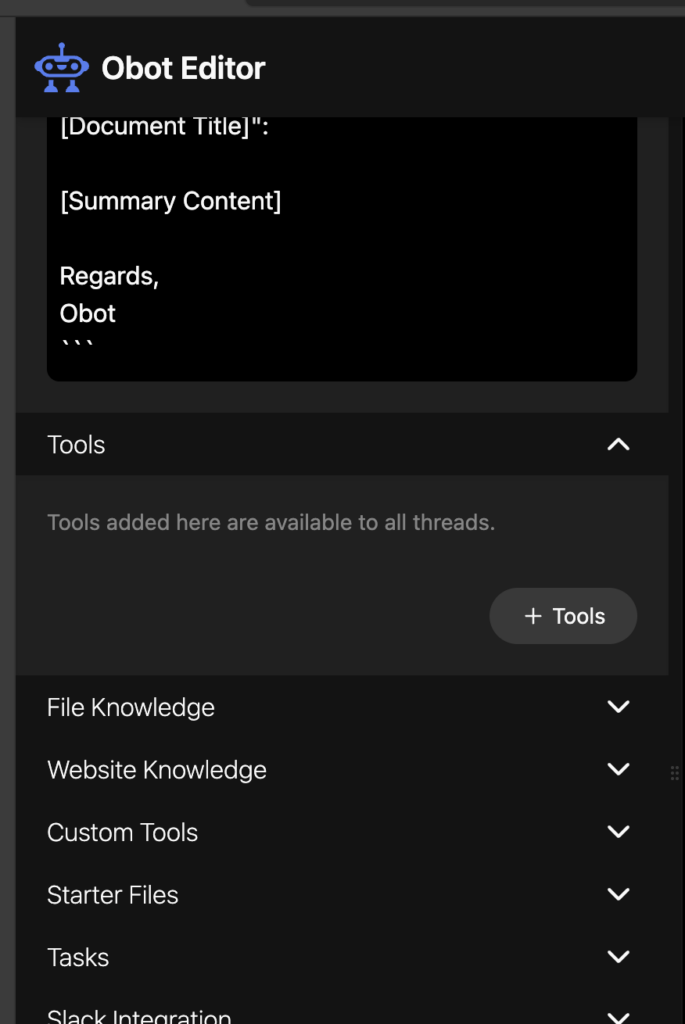
- Select the Google Docs and Google Gmail tools from the Available Tools.
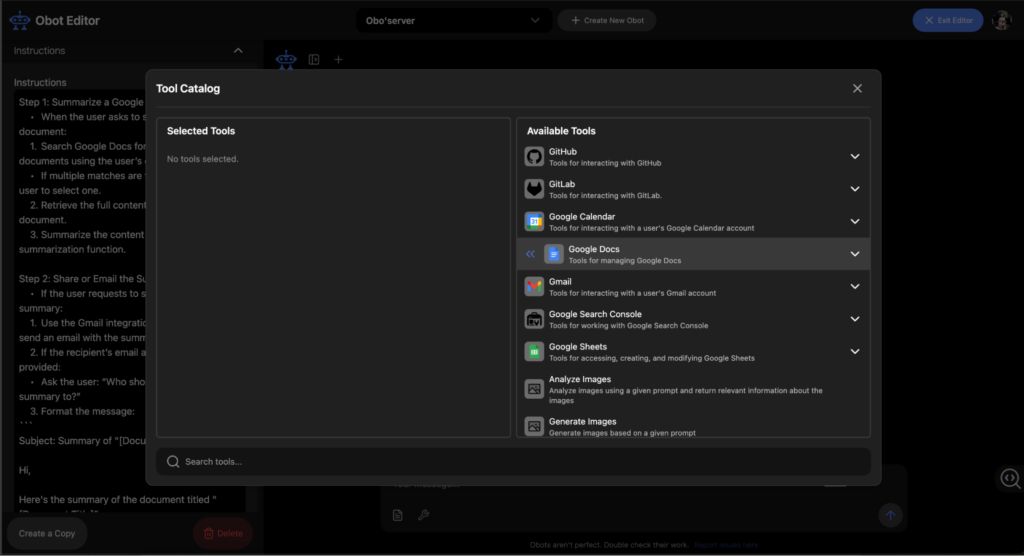
You’ve successfully built the Obot server. Now, it’s ready to try. Let’s see the Obot in action.
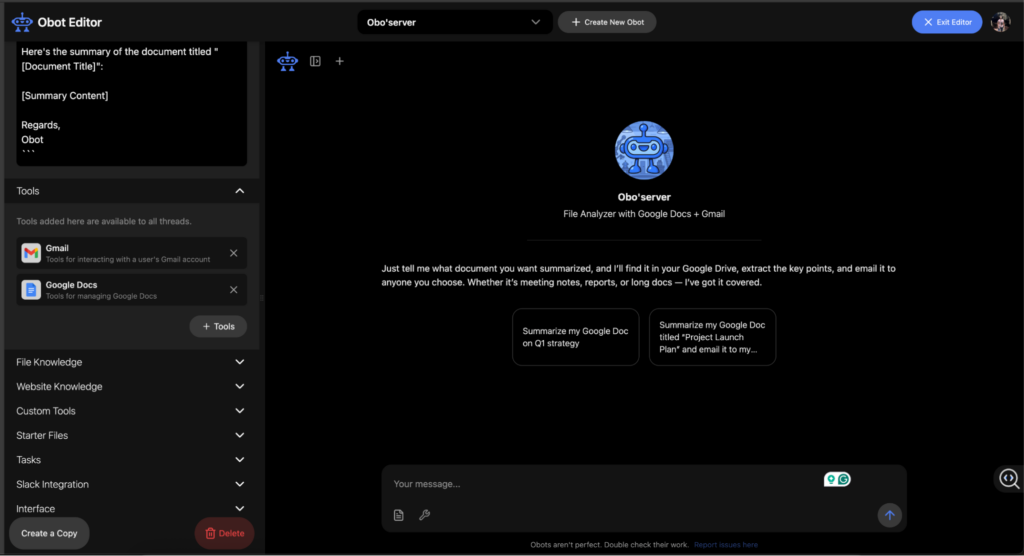
Step 4: Running the Agent
Interact with the bot using the starter messages already provided, or provide your own inputs. The bot will access and read the document based on your inputs.
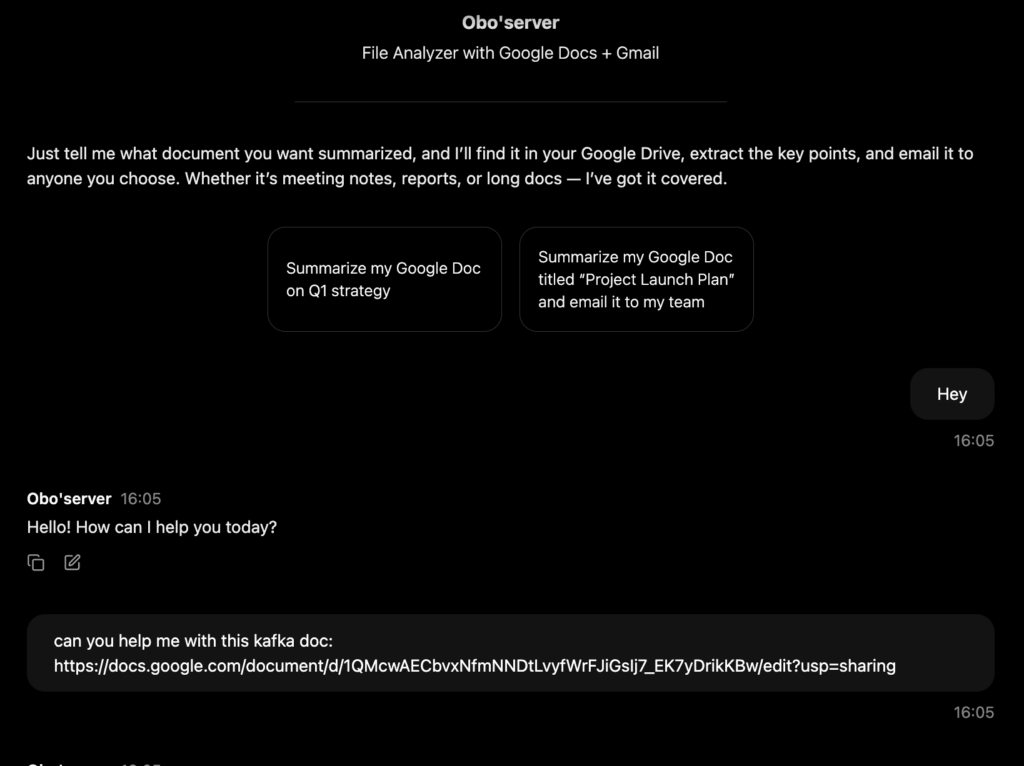
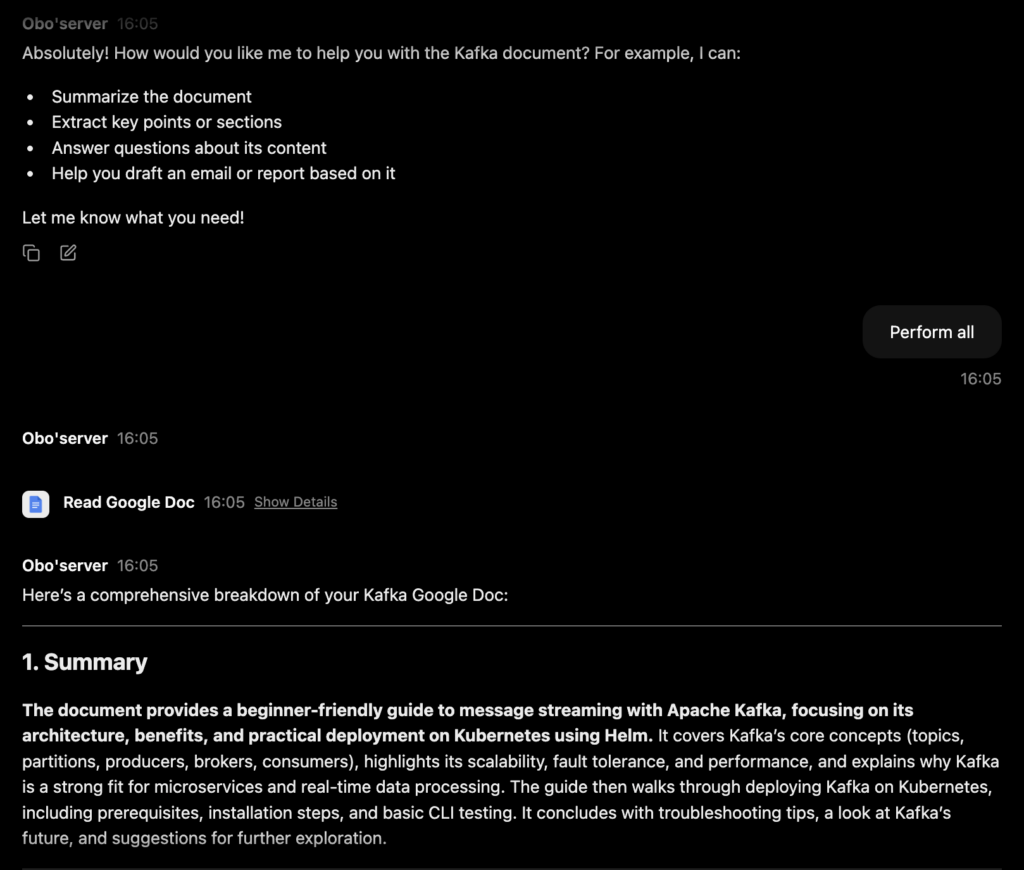
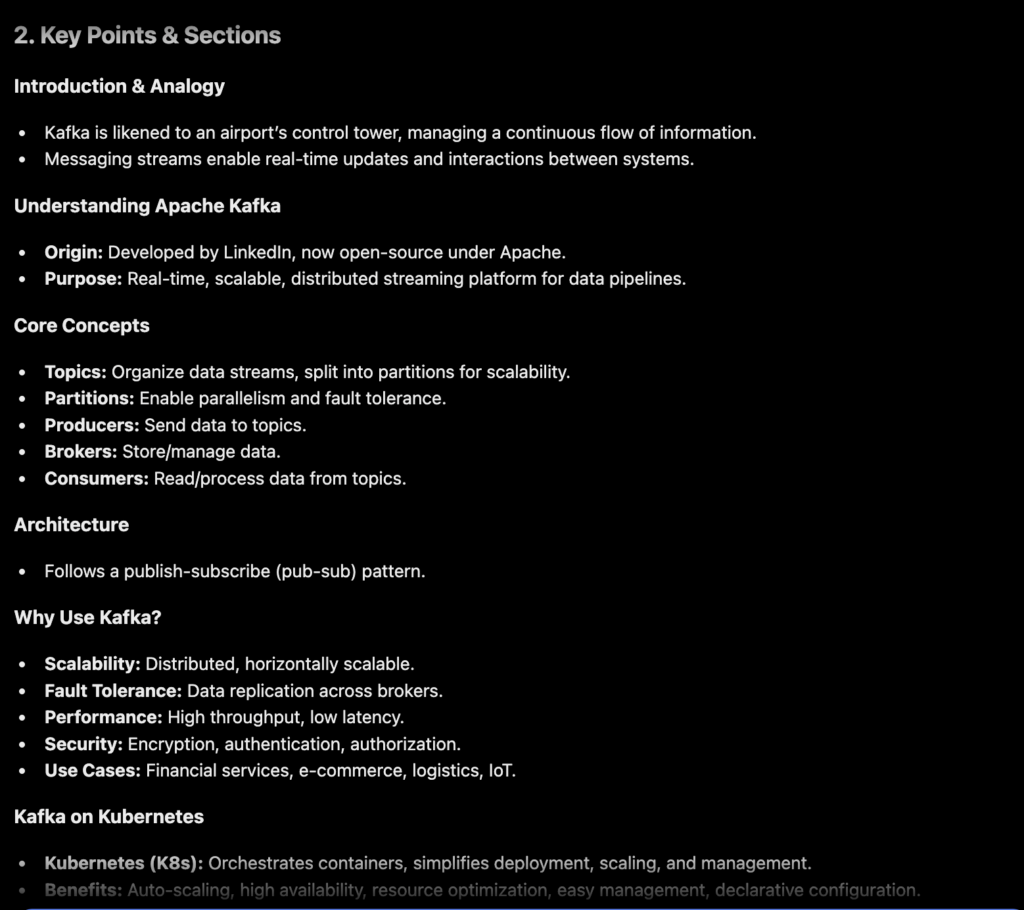
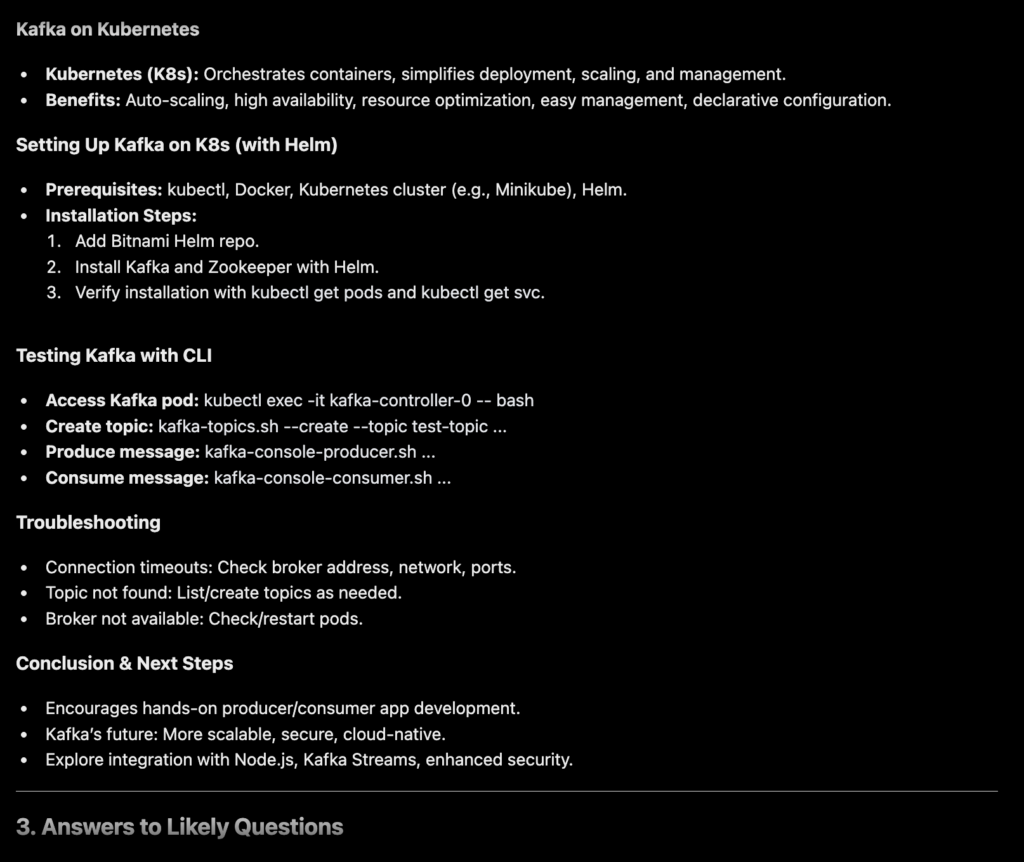
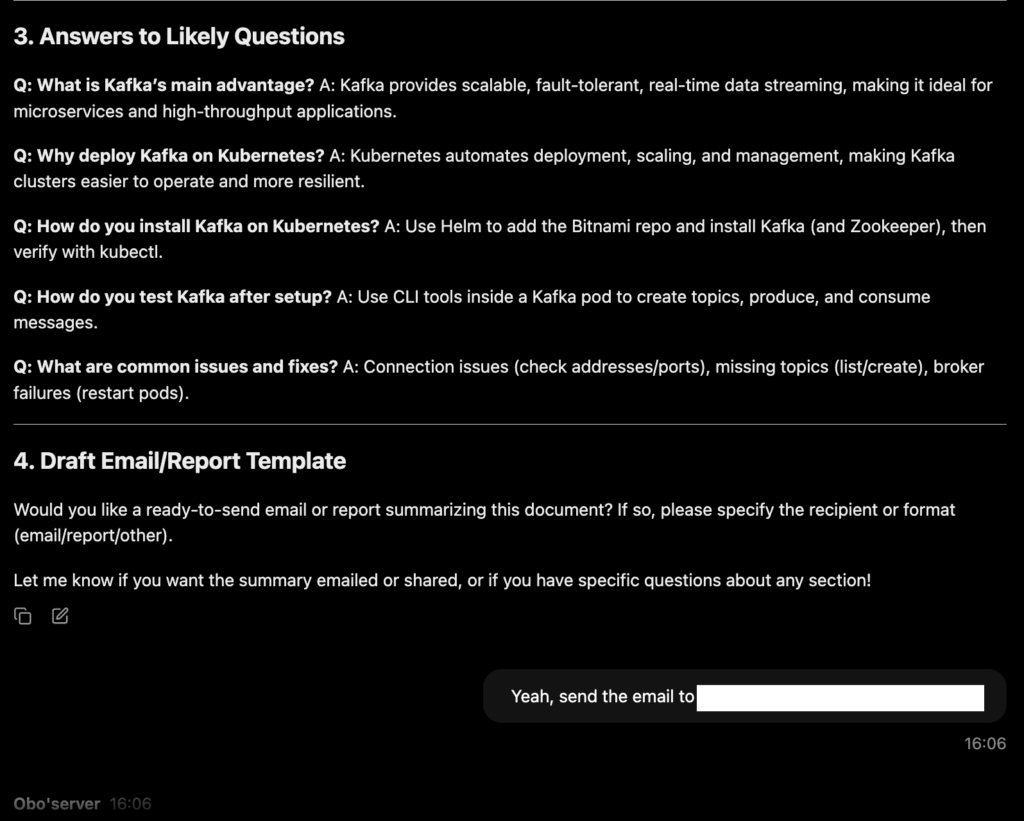
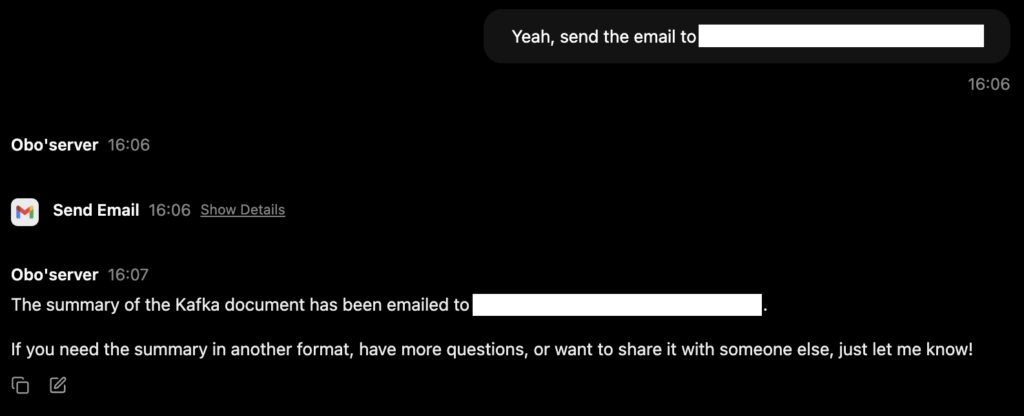
Step 5: Observing the Agent’s Actions and Reviewing the Output.
Your Obot is working as expected. But if you’d like to understand what’s happening under the hood, like what data is passed to each tool or how results are returned, follow the steps below to inspect and validate your Obot’s behavior.
Check the tools’ input/output
Click on the tools’ names above the Bot response to actually see the input and output shared by our respective custom tools for validation
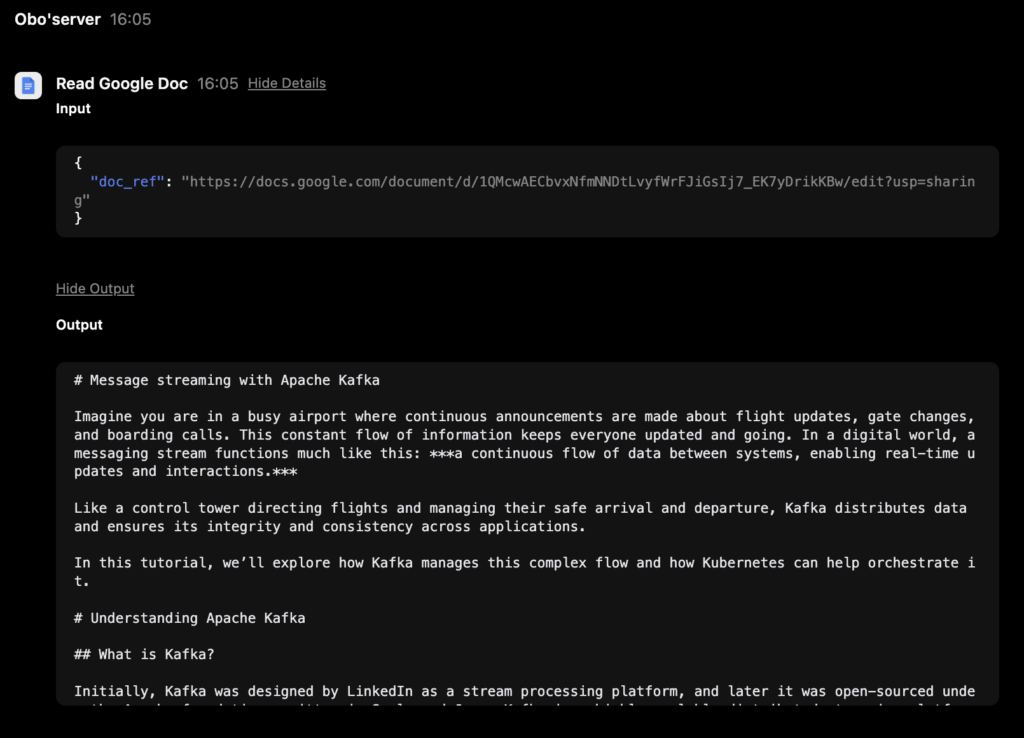

Check email delivery
Check the email delivery by checking the Sent emails from the logged-in user’s email to the recipient:
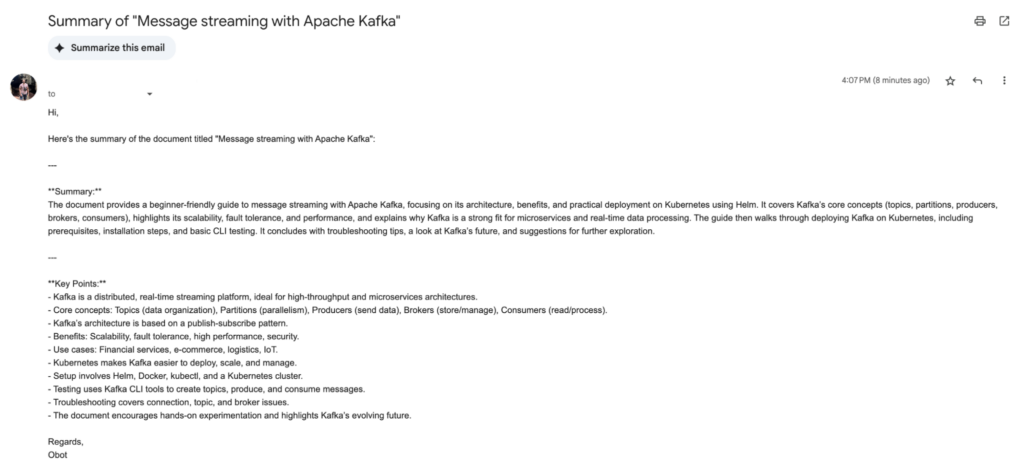
Click here to try it out and start using the intelligent document-analyzer experience powered by Obot!
Extending Agents with Tasks in Obot
While chat-based interaction is the natural entry point for most users, Obot also supports tasks, which are modular, pre-defined operations that an agent can run independently of an ongoing conversation. This is especially useful when you want an agent to respond automatically to a document, without initiating a chat manually.
Why Tasks?
Tasks are useful when:
- You want to automate workflows (e.g., summarizing a Google Doc here)
- You’d rather trigger the agent via external tools like Google Drive, email, or CI jobs.
- You aim to decouple agent invocation from the UI, enabling smoother integration into daily tool.s
This model aligns with how we often work, by sharing documents, files, or URLs, rather than writing prompts in chat. With tasks, Obot enables agents to act on shared inputs seamlessly.
Supported Trigger Types
Tasks can be triggered in various ways:
- On Demand: Manually executed by the user using arguments
- On Interval: Runs on a scheduled cadence
- On Webhook: Triggered via API call (great for integrating with CI/CD tools)
- On Email: You can now email a document or a URL to a special trigger address.
Steps to Configure a Task
Let’s walk through setting up a Task that gets triggered by email—perfect for summarizing shared Google Docs without lifting a finger.
Step 1: Create a Task
From the left-hand menu, click “Add Task” to navigate to the Task configuration screen:
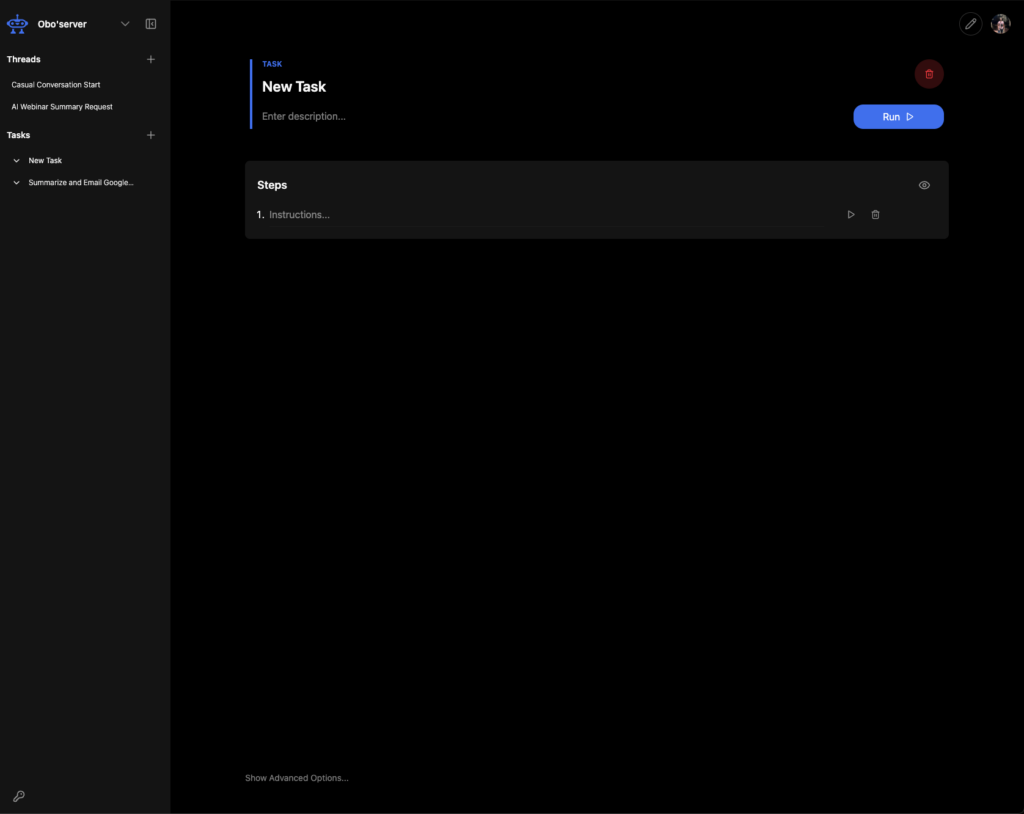
You’ll see editable fields:
- Name and Description: Label your Task clearly
- Steps: Define what the Task does
Give your Task a clear, descriptive name like “Summarise Google Doc and Email” along with a description:

Step 2: Define Task Steps
For the Task to efficiently use the core tools, specify a series of steps that define your Task’s logic. Here’s an example for document summarization:
- Fetch the Google Doc using the provided link
- Summarize the content using an LLM
- Send the summary to the recipient via email
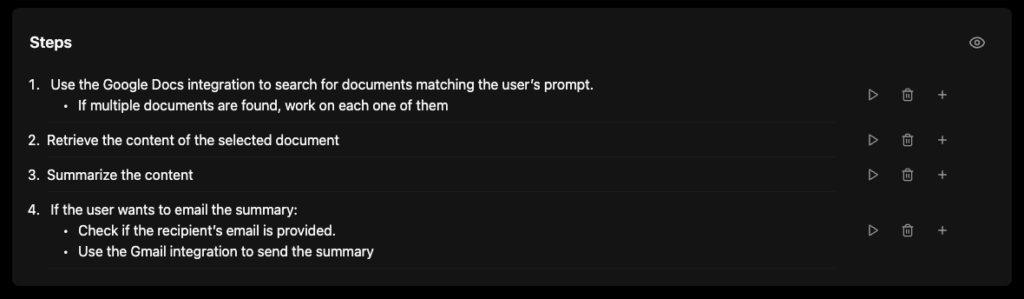
These steps can either mirror previous instructions you’ve given the Obot or be customized to suit your use case, like below:
Step 3: Set the Trigger Type
- Click “Show Advanced Options…” at the bottom of the Task configuration screen for Trigger Type configuration:
- Under Trigger Type, select “On Email”.
This will generate a unique email address for the Task, this is where you’ll send documents to trigger it automatically
Step 5: Run the Task
You’ve successfully added a Task. Now, it’s ready to try. Let’s see the Obot in action.
- You can either email a Google Doc link to the Task’s trigger address:
- Email a Google Doc link to the Task’s trigger address:
- Or share the Google Doc to the Task’s trigger address:
Note: Ensure to select the “Notify people” box, else you’ll face this pop-up:
Next, when you click on the “Send” button, this final confirmation message will pop up, select “Share anyway” and proceed
- Email a Google Doc link to the Task’s trigger address:
- The agent will process the document, summarize it, and email the result to the intended recipient:
- To view the Task work on each step, click the arrow next to the Task name in the left-hand menu, and match the timestamp of your email.
With Tasks, Obot becomes more than just a conversational assistant—it becomes an automation hub that connects effortlessly with the tools and workflows you already use. Whether triggered by email, webhook, or schedule, Tasks let your agents handle meaningful operations in the background, freeing you up to focus on what matters most.
Conclusion: The Autonomous Future with AI Agents
To reiterate, AI agents are more than chatbots. They can reason, take action, and improve their output as they work. With the right tools and instructions, agents can handle entire workflows that usually need human input.
In this guide, you built an Obot that finds a Google Doc, summarizes its content, and sends it by email. It shows how agents can automate tasks using simple instructions.
As these systems become easier to use, they will help reduce complexity in everyday work. This agent is a starting point. You can adapt it to other tasks, like reviewing contracts, planning projects, or analyzing reports.
To go further, explore Obot to create more AI Agents using detailed documentation and GPTScripts to build tools in Node.js, Python, and Golang. Stay updated by joining Obot GitHub forums, Discord, and Acorn’s Blog for the latest tools and tutorials.. You’re one task away from building your next agent. 🚀
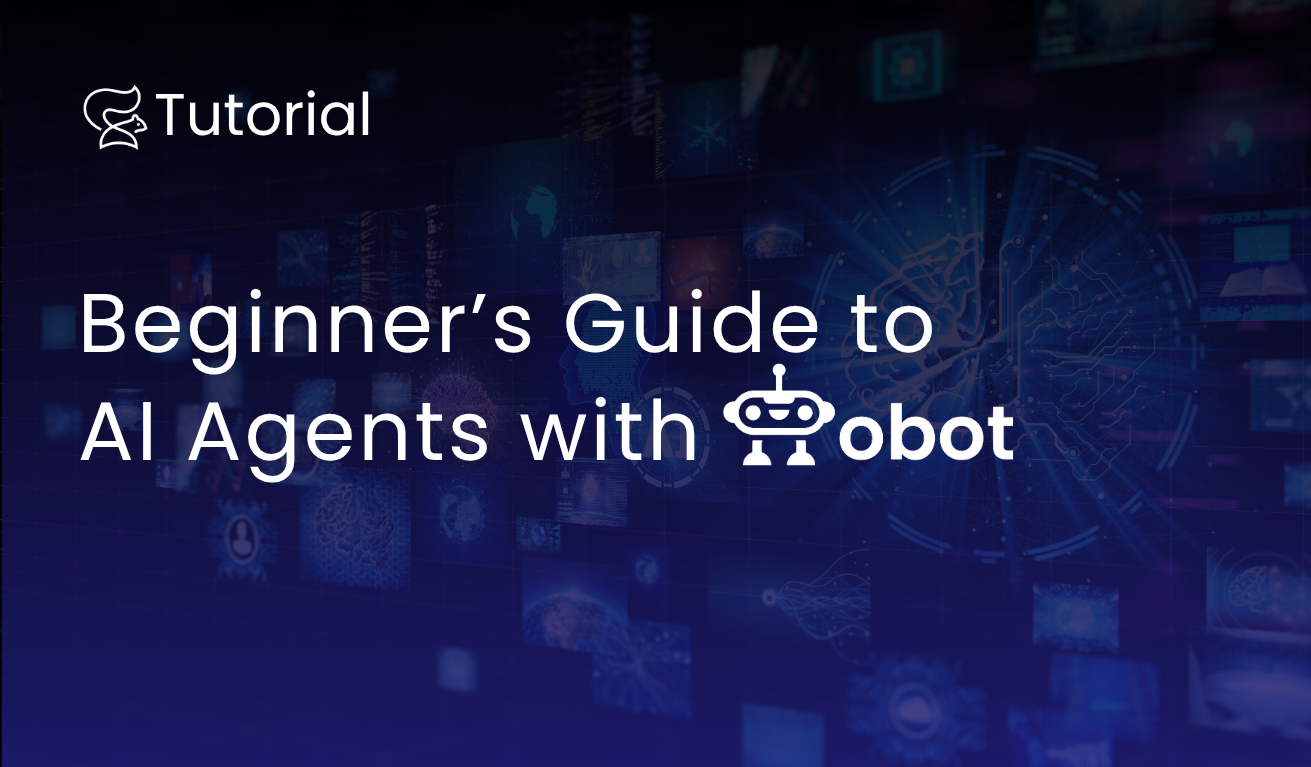
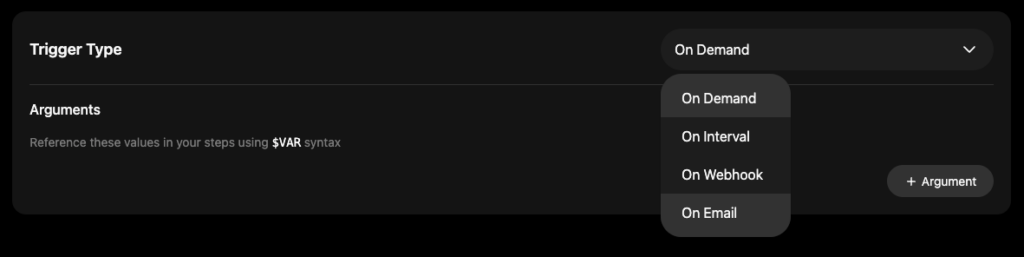 This will generate a unique email address for the Task, this is where you’ll send documents to trigger it automatically
This will generate a unique email address for the Task, this is where you’ll send documents to trigger it automatically